Step 1: In order to generate without discrepancies, kindly let us know if you'd like to request the report already so we can change your looper to looper 119 if the original worker is not working.
Step 2: Download the Reports Parameters that can be seen on the lower left part of the ePayroll's Homepage.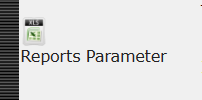
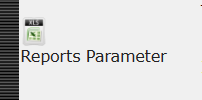
Step 3: Find the Loan Subsidiary Ledger Report to see what parameters should be applied before downloading the said report.

Step 4: Go to Reports, then apply the parameters. Choose Report > Department > Pay Frequency > Active Pay Period (Start Date) > Salary Loan
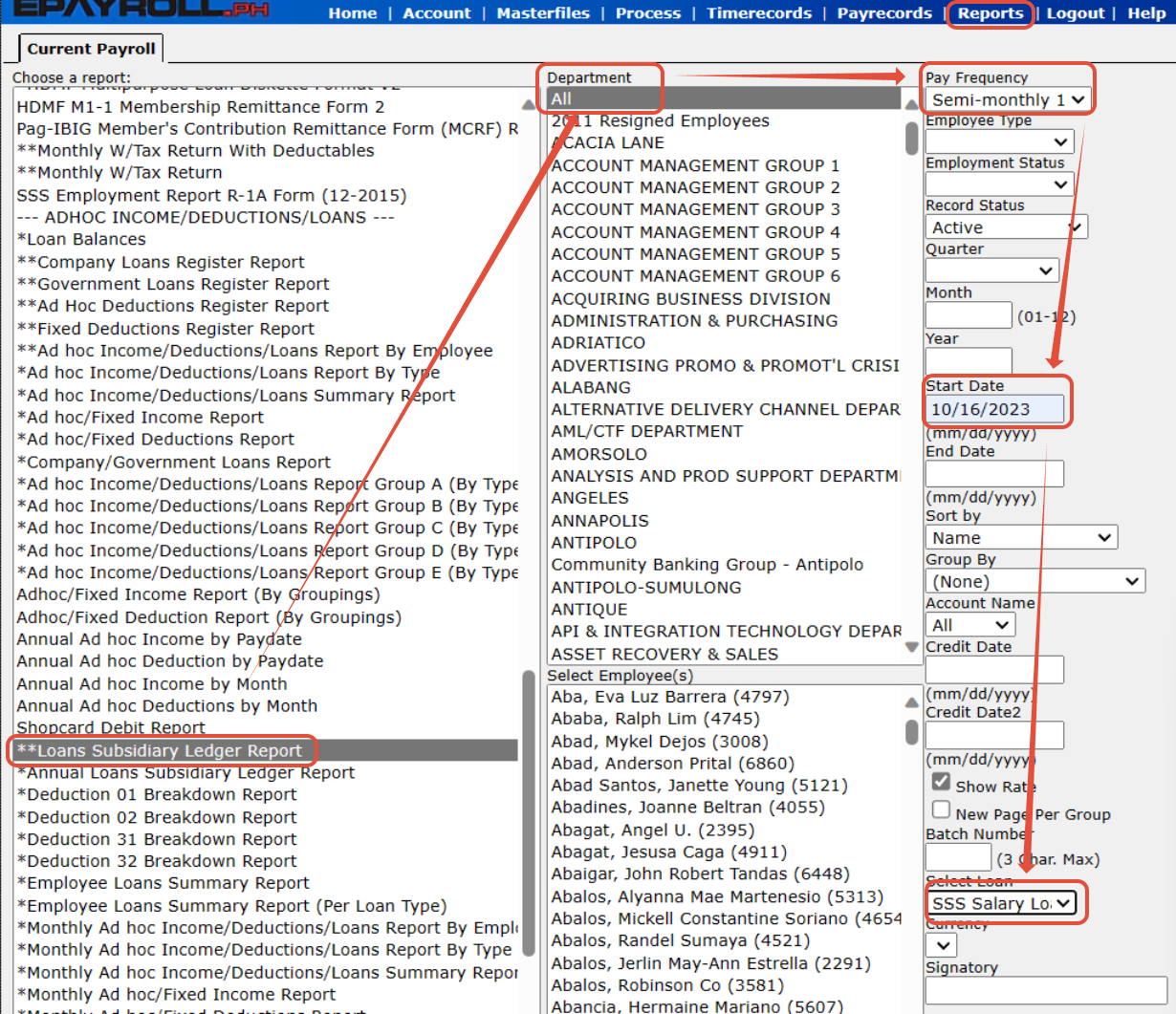
Step 5: After applying the parameters, click on Request report XLS to generate the file. Please take note that this report is generated by Loan Type.

Step 6: Go to Process > View Request Log and see if the report had already been generated , then Download.
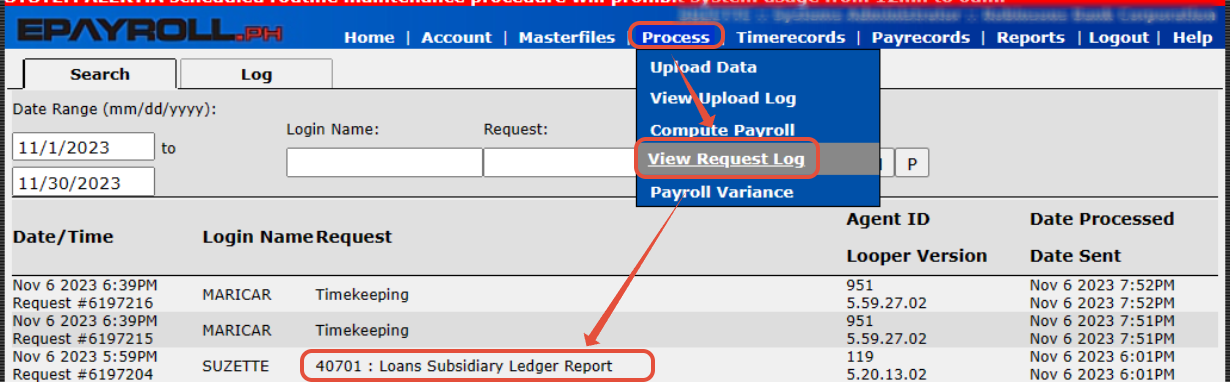
Step 7: Once the Report had been downloaded to your device, please take note that the file will be asking you a report password before you can open the file. Kindly use your Account Password to open the report.
